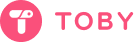If you’re ready to unlock all the features that Toby has to offer, upgrading from the Starter plan to a paid plan is simple! Follow these easy steps to make the switch and start benefiting from unlimited tabs, advanced search, and more.
Step-by-Step Guide to Upgrading:
Go to Your Organization Settings
Start by navigating to your Organization Settings. You can find this option in the bottom left menu on your Toby dashboard.Select “Subscriptions”
In your Organization Settings, click on the Subscriptions tab. This is where you can manage your current plan and explore other available plans.Click “Change Plan”
Once you’re in the Subscriptions section, you’ll see the option to Change Plan. Click on it to view the available paid plans.Choose Your New Plan
You’ll be presented with a few options for upgrading:Productivity Plan: Ideal for individuals, includes unlimited tabs, advanced search, and remove duplicates.
Team Plan: Designed for larger teams, offering additional features like SSO, priority support, and centralized billing.
Complete Payment via Stripe
After selecting your plan, you’ll be directed to our secure payment processor, Stripe. Here, you can complete your payment using any major credit card or Visa debit card.Return to Toby
Once your payment is processed, you’ll be taken back to Toby, and your plan will be upgraded immediately. You’ll now have access to all the features included in your new plan.
Thank you for your support! It means the world to our team and community. ?