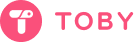Step 1: Open Toby
Start your journey by launching Toby. It's your gateway to organization bliss!
Step 2: Find the "Add Collection" Button
Look around for the Add Collection button. It's your first step towards creating your very own digital space.

Step 3: Name Your Collection
Give your new collection a name. Whether it's "Work Resources," "Travel Plans," or "My Favorite Blogs," make it yours!

Step 4: Add Your Tabs
Now the fun part – adding tabs! You can drag and drop tabs into your collection from the side panel or use the Toby in the extension menu to add pages as you browse.
Step 5: Organize Your Collection
Arrange your tabs in a way that makes sense to you.
Step 6: Enjoy Your Organized Space
That's it! You've created your collection. Now, enjoy the clarity and convenience of having your important tabs neatly organized in one place.

Option 2: The Extension Menu
Step 1: Find Toby in the Extension Menu
Click Toby in the extension menu
Step 2: Click the Plus!
Click the plus sign and add a new collection. You'll be able to name it here too!

Step 3: Add Your Tab
Once you create the new collection, the tab you are on will automatically be added to that new collection.