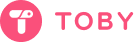Toby help centre > FAQ > FAQ
In this article
How do I import resources into Toby?
Importing your data into Toby is a straightforward process that supports three different formats: JSON, HTML, and TXT. Here’s a step-by-step guide to help you get your data into Toby quickly and easily.
Supported Formats for Import
JSON
- Purpose: Toby custom format to backup all your collections, notes, and tags.
- Ideal For: Full account backups, including notes and tags, or transferring data between Toby accounts.
HTML
- Purpose: Same format used by most web browsers for bookmark management.
- Ideal For: Importing bookmarks from browsers like Chrome or Firefox into Toby.
TXT
- Purpose: A simple list of URLs in a text file.
- Ideal For: Importing data from third-party tools that don’t offer HTML export or exporting a simple list of links for use in documents.
Note: Only the JSON format allows you to export your notes and tags.
How to Import Data
Accessing Import/Export Settings
- Navigate to your Organization settings in the bottom left corner

- Navigate to your Organization settings in the bottom left corner
Importing Your Data
- Click on the Import button.
- Choose the file format (JSON, HTML, or TXT) you wish to import.
- Select the file from your device and confirm the import.

We would love to hear your feedback to improve Toby. Follow us on Twitter or send us an email at hello@gettoby.com.
By following these steps, you can easily import your data into Toby and start organizing your bookmarks and notes efficiently. If you encounter any issues, feel free to reach out to our support team for assistance.